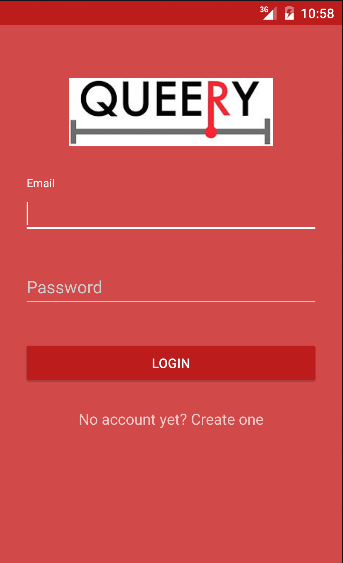
Are you a person who identifies themselves as queer? Have you had trouble trying to find the right person who can show the same appreciation for being who you are? Sick and tired of trying to use other dating apps trying to search for the perfect one, but only given back mediocre results, such as unwanted people and one-night stands? Well look no further, as a new dating simulation has been created just for the LGBT community!
Queery is a new application founded by Hayley Thayer in 2015. As the name states, Queery is a gay dating app that lets users find the closest matches that fit a certain criteria of what a user might be looking for, in a more simplistic, fundemantal way. Queery is not only about trying to find the best match for you depending on what criteria you're looking for, but also a good chance to identify who you are, and what best describes your personaliy overall. By using simple sliders, Queery helps you keep in touch with the people you wish to communicate with.
As of now, Queery is only available for Android products. It will be available for download in the Google Play Store. Downloading the app will save it to your phone.
For first timers of Queery, even if it includes using an application for the first time, navigating through the app is as simple as a touch of a button- literally, all it takes is your finger to press certain labeled buttons and sliding back and forth on certain areas. Textfields require you to type in characters with your Android keyboard, which will automatically pop up when pressing on one. In the following sections, we will take a tour on each screen on the app, while describing each screen's important functions.
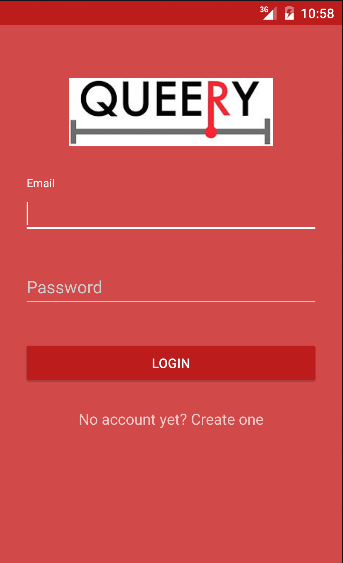
When pressing the Queery icon from your applications in your device after downlaoding it, you will be directed to the first screen of the app: the Login Screen. Simply put, if you are already a user, type in your correct e-mail address and password to login, otherwise you will get an error back, indicating that the password or e-mail account is incorrect as they might not match or doesn't exist. For first time users, press the "No Account Yet? Create One" link below the Login button that will direct you to the registration screen, where you enter your information needed to create a profile.
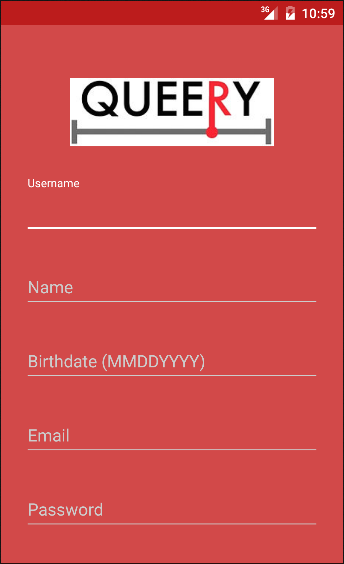
The registration screen is the process of inputting the information necessary to create a profile. As you can see, there are 5 areas in which you must fill in before you pass on to the next screen. Let's go over them one by one:
In this area, you are required to type a username, a name that acts as an identification to the user. Your username can be anything you wish to call yourself (i.e. IAmSoCool92), however it must meet certain criterias. Make sure the username is available for you to use, or you will have to try again. Usernames range from at least 4 or more characters with no spaces, so think of a unique one that best describes you.
Your first and last name go here. Enter your first name first, then by entering a single space, enter your last name. The application will then read this and save it to our database for further use.
Your birthdate will be used to calculate your age. In one line, with no spaces, write in your date of birth, starting with the number of the month (i.e. March = 03), the number of the day (i.e. 27), and the year (i.e. 1990), having a total of exactly 8 unspaced numbers (i.e. 03271990). Any bigger or smaller than 8 numbers will be invalid. The app can detect whether the given user's birthdate is not old enough for them to use Queery, so if the user inputs 09092000, and the app calculates it with todays date (04242016), it will calculate the age as a 15 year-old user. The app will detect this and send a message that it is an invalid birthdate. In short, if you're under the age of 17, then this app isn't for you... yet. Please be reasonable and don't lie about your age.
Like every modern person using the internet, you must have an email address as a source. Like the username, the email must also be unique, so no other user should have the same email address as you.
Pick a password between 4 to 10 alphanumeric charactercs (meaning choose only numbers and letters) to set up your password. Any bigger than 10, any smaller than 4, or if you inputted an invalid character such as a "$" sign, it will return an error. Please don't forget your password, as it is irreplacable.
Once your registration is completed, click on the Register button to proceed to the next screen which we'll deal with the sliders.
The "heart" of the application, this section is what gives Queery its main purpose and the reason why it was created. The pictures below are shown what are called sliders, and each slider represents 3 different categories as to how you, the user, would want to identify yourself. These categories include:
Below is a screenshot of the personal (the user's) sliders:
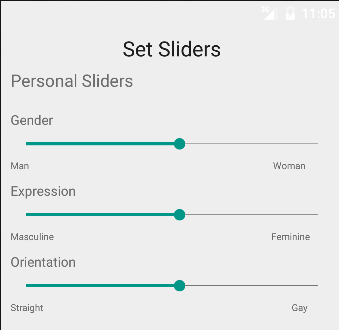
For example, if a user is a male, but he feels that he associates himself in being a woman, the user would press on the dot of the slider and slide it all the way to the right. Or if they are not too certain they identify themselves being 100% woman, then the user would slide the dot somewhere in the middle. Same thing goes for the rest of the categories. You can be a male, be 100% feminine and be straight. It all depends on your choice to decide on how you want to be identified. All sliders are set to the default position, starting in the middle.
All of the sliders are ranged from values from 1 to 20, 1 representing the left-most part of the slider, and 20 representing the right-most part of the slider. You're probably wondering why this is important, and how the app will determine thse values to what the user represents. This is explained throughfully in the Seeking Sliders section below.
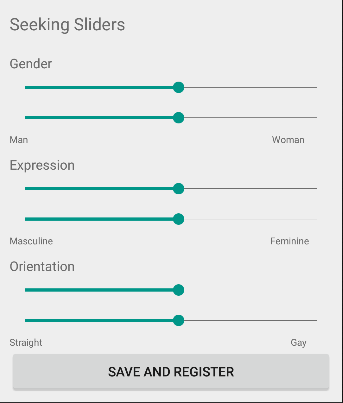
These sliders in the bottom section of the screen are the seeking sliders and they all represent the user's preference on what the type of people they wish to match. Here, there are 2 sliders for each category instead of the first one. The top slider defines the minimum range of what the user wants, and the bottom slider represents the maximum range. Depending on the other user's personal sliders, these seeking sliders will help you track whatever user falls in between the range you set them up on. For example, if a user identifies himself as an 11 for expression, he would drag the dot almost to the middle. Keep in mind, though that no user knows the numeric values they are giving themselves; only through visuality (how they set up the sliders) can they determine to identify themselves. In the end, whatever you set your seeking sliders will determine the way you will find the people you wish to contact with the most.
Note: Make sure when you are setting your seeking sliders that the minimun value does not surpass the maximum value, as the application will give you back an error message. However, you can choose to have them both the same range, if you are looking for a precise person who falls into that range. (i.e. looking for a person with a range of exaclty 10 would have your sliders set both to 10 as seen above, rather than looking for a person between 4 and 15 which would have the minimum slider to the left and the maximum slider to the right and the application looking for all users who have a category ranging from 4 to 15.)
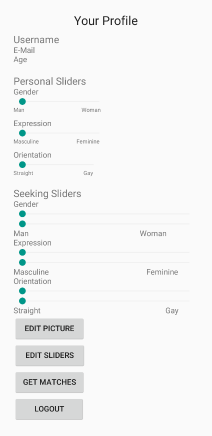
After everything is registered, from user information to setting up the sliders, you are taken to the home page of the application. Here, your basic information is displayed, including username, age calculated from the date you've inputted, and e-mail address, along with your personal and seeking sliders set on what you preferenced. At the very bottom of the screen there is a selection of buttons you can choose from, where you are able to do any of the following:
If you don't feel comfortable with the way you set up your sliders, you can always change them by editing and relocating them in different sections to describe the new you. As you edit your sliders, you will notice that they are set to whatever you set them to be last time. If you are only changing one slider, you don't have to go through all the trouble to set those sliders to what you had them last time. Again, make sure your minimum range for any seeking slider does not surpass the maximum or you will be given an error.
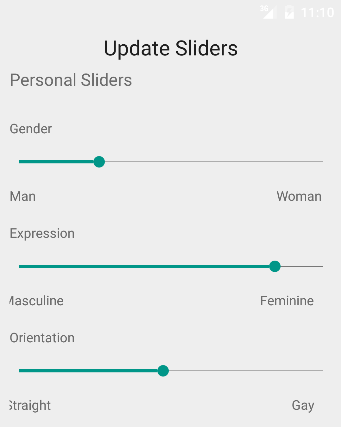
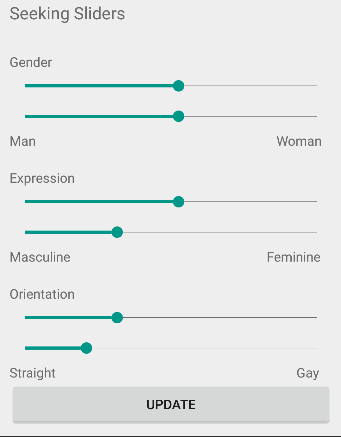
Once you finish, press the update button to return to the homepage and save the new data. You will be directed back to the Home page.
Pictures are essential to a dating app such as this one. There are 2 ways in getting these pictures: one is if there is a picture already saved in the phone, or if you prefer to take a selfie right from the phone to the app. Use the choose pic button to search from your photo gallery in your phone and pick out a picture to display it on the screen. Press the Update button to update your profile picture to display on your main page.
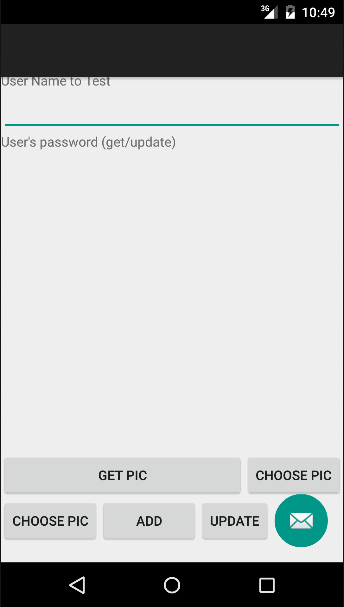
Once you have everything in order, what do you want to do next? That's right! It's time to go find that special someone you've been wanting to hang out with. Once you press the Get Matches button from the Home Page, this screen will search for results depending on your location and your sliders. Any user that falls in between your preference from your seeking sliders will pop up in your screen, including name, age, distance from you and their personal sliders. Slide over each profile until you get to a person you would fit in with the most, and message them to start a conversation.
You just went over the basics of how the Queery application works. From setting up your sliders, to searching for your preferences, Queery helps those who have trouble identifying themselves find others who can apperciate someone of their preferences.
Good luck, and thanks for using Queery!